Free Online Tools to Improve Outcomes for ELLs
A variety of online tools embedded in popular Microsoft programs and apps are now helping English Learners with reading, writing, and classroom conversations. And, these same tools are also enabling parent-teacher conferences to become bilingual or even multilingual.
During a recent edWebinar, Microsoft managers and an English Learner (EL) specialist demonstrated ways that online tools can improve ELs’ comprehension, fluency, oral language, and written expression. The presentation included research about today’s diverse classrooms and the impact the online tools can have in them.
Noting that more than half of all US teachers report having ELs in their classrooms, Microsoft Product Manager Mike Tholfsen explained that the development of the tools and their application in the classroom grew out of a global “hackathon” in which programmers could work on a “passion project” for a week. He also noted that the online tools can help different learners in the same classroom whether or not they are ELs.
Immersive Reading in Multiple Languages
To help ELs with reading, the Immersive Reader in Word can be used to present text in a variety of ways that meet individual needs. The text-to-speech function can provide a fluent audio reading of printed content in English or in one of 60 different languages, with synchronized highlighting of each word as it is being read aloud. The speed of the audio can be made slower or faster, and pages can also be reorganized to reduce “visual crowding” that can interfere with concentration and comprehension.
Additional functions can help ELs with word study, grammar, and vocabulary development. Multisyllabic words can appear with their syllables separated, and different colors can be used to identify different word types, such as nouns, verbs, and adjectives. To make new words easier to learn, a pop-up tab can display an image showing the meaning of a word, as well as the spelling of the word in a different language, while the word is being correctly pronounced in that language.
Entire pages of text can quickly be translated into a different language for a first or second read, and then changed back into English with the click of a button. As EL specialist Sara Beebe explained, this feature, combined with the vocabulary support, can be especially helpful when ELs have to read complex text, because the ELs can read and/or hear the words in their native language to gain understanding, and then make the transition into English while having access to support if they encounter challenging vocabulary.
Support for Writing and Conversations
The translation functions can also help with written and oral language, especially when combined with the dictation and speech-to-text tools. These tools enable students to use their native language and turn spoken words into printed text, and then translate the text into English for further development as writing.
This same approach can also be used to prepare ELs for classroom conversations, as the students can organize their thoughts and practice their pronunciation beforehand. The translation function can then help ELs participate in the conversations, by making what their classmates and the teacher are saying understandable. If there are speakers of several different languages in the same classroom, those students can simultaneously be listening in different languages if they have separate devices.
In a similar way, a laptop or cell phone can be used to translate during a parent-teacher conference, and if there’s a meeting with a group of parents who speak different languages, they can all use cell phones or other devices to see or hear what is being said in their native language.
An independent research study has shown that use of the free online tools resulted in improved student reading and writing. There were also significant time savings for the teachers in regard to lesson preparation and curriculum adaptation, and because the free online tools are embedded in Microsoft programs already used by many school districts, there were cost savings and simplified IT management.
Another important benefit is that the same programs and apps containing the tools are also used in many colleges and workplaces, so students will have the same online tools available and know how to access them as they proceed with their post-secondary education and careers.
This edWebinar was sponsored by Microsoft Education.
This article was modified and published by EdScoop.
About the Presenters
William Lewis is Principal Technical Program Manager with the Microsoft Translator team and has led the team’s efforts to build Machine Translation engines for a variety of the world’s languages, including threatened and endangered languages. He has more recently been working with the Translator team on Speech Translation and Transcription, developing the features that allow students to use Microsoft Translator in the classroom, for both multilingual and deaf and hard of hearing audiences. Before joining Microsoft, Will was Assistant Professor and founding faculty for the Computational Linguistics Master’s Program at the University of Washington. Before that, he was faculty at CSU Fresno, where he helped found the Computational Linguistic and Cognitive Science Programs at the university. He received a bachelor’s degree in linguistics from the University of California Davis and a master’s and doctorate in linguistics, with an emphasis in computational linguistics, from the University of Arizona in Tucson.
Sara Beebe has been an educator for over a decade and her heart will always belong in the middle school English classroom, where she spent the majority of the last ten years. In order to better meet the needs of English language learners (and as a former ELL student herself), she decided to step away from the classroom to work with students that need additional educational support. When she is not working with students, she travels across the country as a professional learning specialist for i2e, a Microsoft Global Training Partner. Sara works with education professionals from many different places and gets to share her passion for Microsoft educational tools as she shares personal anecdotes on how these have impacted her life and the lives of her students.
Mike Tholfsen is a principal product manager on the Microsoft Education team focusing on inclusive classrooms, learning tools and OneNote Class/Staff Notebooks. He is passionate about education and has been regularly working with students and teachers around the world over the past ten years to create products that improve student outcomes.
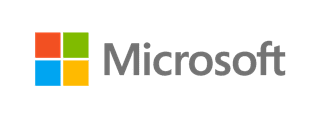

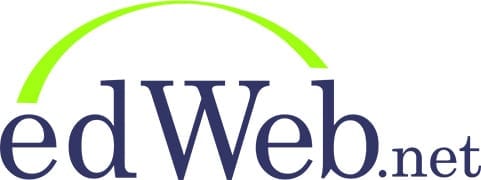
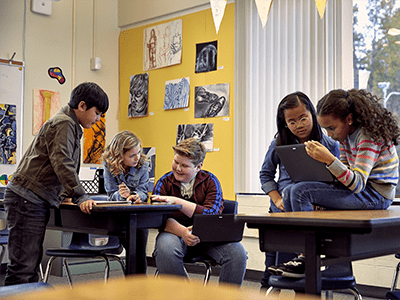
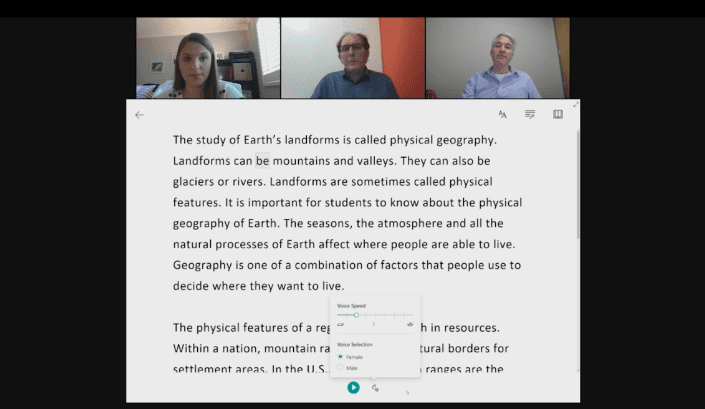
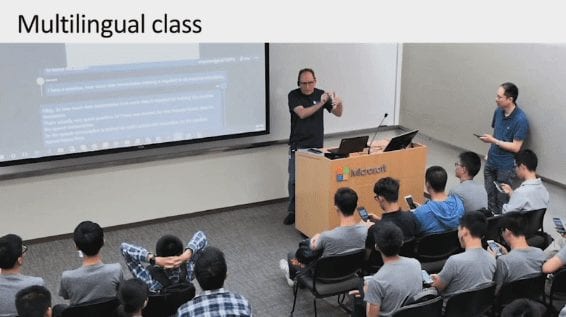
Comments are closed.