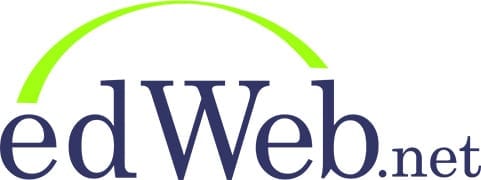Accessibility
Live Captions
- Live Captions can be turned on using Google Chrome
- Paste this link into a new Chrome tab: chrome://settings/accessibility
- Choose your caption preferences and turn ON the Live Caption toggle
- Return to the webinar tab and refresh the page (Mac: Cmd+R … PC: F5)
Closed Captions on Recordings
- Closed captions will be added to the recording within two weeks of the live presentation
edWeb Website Accessibility Features
- Click (CTRL+U) for the Accessibility Menu
- Or click on the accessibility menu on our website
Earn CE Certificates for Viewing Live or Recorded Presentations
- Join edWeb, it’s free, and you can earn CE certificates that are accepted for PD hours and teacher license renewal in 44 states. Check your state.
- edWeb CE certificates are accepted by many professional associations. Check our approvals for professional associations here. Learn more about edWeb approval for early childhood education here.
- After viewing a live or recorded presentation, your CE Certificate will be added to your Transcript the following business day.
- Go to My edWebinar Transcript – log in if prompted. On your transcript, you’ll be able to view recordings, take the CE quiz (if required by your state or district – ask your PD Supervisor), complete a Professional Learning Plan, and download your CE certificate.
- If you are not a member of edWeb, join today. If you are a member of edWeb, log in here.
Joining the Live Presentation
Join the live presentation from the edWeb calendar
- Visit our edWeb Calendar to locate the event page
- The link to join the live presentation can be found on the event page on the day of the event
AnyMeeting Webinar Platform Tips
- Log in with the current version of a Chromium-based browser (e.g., Chrome, Edge, or Brave) or the Intermedia Unite app for desktop devices. Install prior to the edWebinar.
- If you have a firewall in your location, you can participate on your mobile device using the AnyMeeting Webinars mobile app on your cellular data (not your local network).
Watching the Recording
- The recording will be posted to the presentation event page shortly after the live broadcast.
- If you registered for the edWebinar, you’ll receive an email with the recording link the next business day after the live presentation.
- Join edWeb.net, it’s free, and you can browse and view over 3,500 recordings on many topics in our edWeb Recordings.
Get the Presentation Resources
- To get the slides, chat log, shared resources & links, quiz, and recording: log in at www.edweb.net/edWebArchives, then click the corresponding edWeb community name in the last column labeled ‘edWebinars (Slides & Resources)’.
- Join edWeb.net if prompted – membership is FREE!